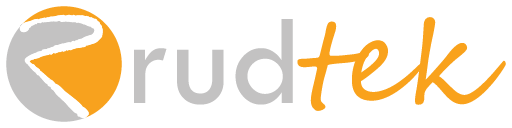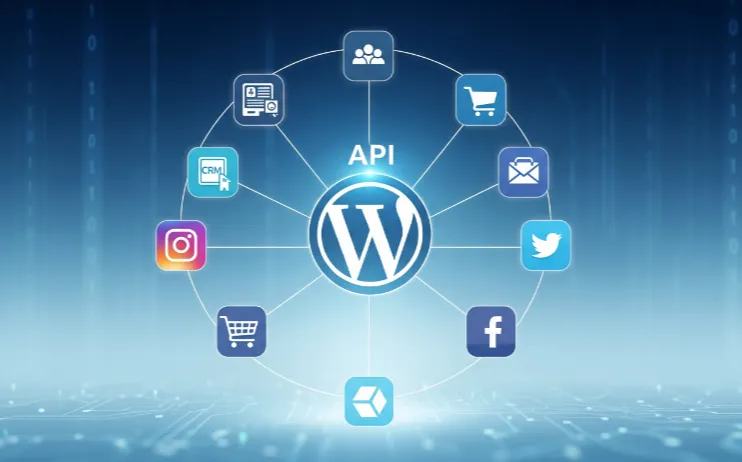Congratulations! You’ve made the critical decision of choosing the right foundation for your online business by selecting a high-performing WordPress theme and the essential plugins. Now comes the fun part: WooCommerce Setup and adding your products and getting your business ready for its first sale.
This step can seem daunting, but it’s a straightforward process that lays the groundwork for your entire e-commerce operation. As a developer, I’ve seen countless business owners get bogged down by the details, but with a clear plan, you can go from an empty shop to a selling machine in no time.
This guide will walk you through the essential steps to add your first five products to WooCommerce. We’ll cover everything from simple products to more complex items with variations, ensuring your product pages are not only functional but also optimized to drive conversions.
The WooCommerce Setup: A Quick Refresher
Before you add your first product, make sure you have the basics covered. If you haven’t yet, you’ll need a WordPress site with the WooCommerce plugin installed and activated. If you’re a little shaky on this, take a look at our WordPress Development and E-commerce services to see how we can help.
Once installed, WooCommerce will add a “Products” section to your WordPress dashboard. This is your command center for all things product-related.
WooCommerce Setup Step 1: Adding Your First Simple Product
A simple product is an item with no variations—think a book, a single-size t-shirt, or a pre-packaged box of coffee. Let’s start here to get a feel for the process.
- Navigate to Products > Add New: From your WordPress dashboard, this will take you to the familiar WordPress editor, but with new fields specific to WooCommerce.
- Add a Product Title and Description: Use a clear, descriptive title that includes keywords customers might use to search for your product. The main description (in the main text box) is where you sell your product. Use short paragraphs, headings, and bullet points to make it easy to read.
- Use the Product Data Box: This is the most important section. Change the “Product Type” dropdown to “Simple Product.”
- General Tab: Set your regular price and, if applicable, a sale price.
- Inventory Tab: Assign a unique SKU (Stock Keeping Unit). This is an essential habit for tracking and managing your inventory. You can also enable stock management here to track quantities.
- Shipping Tab: Input the product’s weight and dimensions. This is crucial for accurate shipping cost calculations. Our E-commerce services can help you set up advanced shipping rules.
- Add Product Images: A picture is worth a thousand sales! Go to the “Product image” section on the right sidebar and upload high-quality, professional photos. You can also add a gallery of images in the “Product gallery” section below it.
- Write a Short Description: This text, found in the box below the main editor, appears near the product image on the front-end. It should be a concise summary that grabs the customer’s attention.
- Add Product Categories and Tags: Organize your products by assigning them to categories (e.g., “Men’s Apparel,” “Coffee Beans”) and tags (e.g., “organic,” “seasonal”). This makes it easier for customers to browse your site.
WooCommerce Setup Step 2: Creating a Variable Product
What if your product comes in different sizes, colors, or materials? That’s where a variable product comes in. Let’s create one for a t-shirt that comes in different sizes (S, M, L) and colors (Red, Blue).
- Change Product Type to “Variable Product”: In the “Product Data” box, select this option. This will change the tabs available to you.
- Create Attributes: An attribute is a characteristic of your product (e.g., Size, Color).
- Navigate to the “Attributes” tab in the Product Data box.
- Click “Add.”
- Give your attribute a name (e.g., “Size”).
- In the “Values” field, type your sizes separated by a
|(e.g.,Small | Medium | Large). - Crucially, check the “Used for variations” box. Save the attribute. Do the same for “Color” (
Red | Blue).
- Generate Variations: Now go to the “Variations” tab.
- From the dropdown, select “Create variations from all attributes” and click “Go.”
- WooCommerce will automatically generate all possible combinations (e.g., Small Red, Medium Blue, etc.).
- Click on each variation to expand it. This is where you set the price, stock, weight, and image for each specific combination. You can even set a different sale price or image for each one!
This step is a bit more involved, but it’s essential for creating a professional and user-friendly experience for your customers. For a detailed walkthrough or a custom solution, our Plugin Development service can build tailored functionality for unique products.
WooCommerce Setup Step 3: Optimizing Your Product Page for Conversions
Now that you know how to add products, let’s talk about how to make them sell. The content and design of your product page are the most critical factors for converting a visitor into a customer.
High-Quality Visuals
- Professional Photos: Use clear, well-lit photos that show the product from multiple angles.
- Product Videos: A short video showing the product in use can dramatically increase conversions.
- 360-degree Views: If you can, offer a spin-around view to give customers the confidence to purchase.
Compelling Content
- Benefit-Oriented Descriptions: Don’t just list features. Explain how the product will solve a problem or improve the customer’s life. Instead of “100% Cotton,” say “Made with breathable, soft cotton for all-day comfort.”
- Use Social Proof: Include a section for customer reviews and ratings. People trust other people’s opinions more than a company’s claims. For a deeper look at this, a quick search for “” can provide some great examples.
- Clear Call-to-Action: Make sure your “Add to Cart” button is visible, prominent, and compelling.
Technical Optimization
- SEO-Friendly URLs: WooCommerce automatically creates clean URLs, but you can customize them to include your focus keywords.
- Schema Markup: This behind-the-scenes code helps search engines understand your product’s details, such as price and reviews, so it can display them directly in search results. Our Website Optimization service includes this and other SEO best practices to help your products rank higher.
WooCommerce Setup – Beyond the Basics: Advanced Settings
As you grow, you’ll want to explore some of WooCommerce’s more advanced features:
- Linked Products: Use the “Linked Products” tab to add upsells (suggesting a more expensive item) and cross-sells (suggesting related items) to increase your average order value.
- Tax Classes: Set up different tax rules for different types of products.
- Stock Management: Use the “Inventory” tab to enable stock tracking, set low stock thresholds, and even allow backorders.
Setting up your first products is a learning process. It’s an iterative journey of adding content, testing different layouts, and refining your approach based on what your customers respond to. Our Website Design and Custom Projects services are built to take the guesswork out of this process, providing you with a custom solution that is not only beautiful but also built for performance and sales.
WooCommerce Setup What’s Next?
You’ve successfully added your first products to your WooCommerce store—a major milestone! But this is just the beginning.
- Which product are you most excited to add to your online store first?
- What’s the most confusing part of the WooCommerce product setup process for you?
- What kind of product variations are you planning to offer (e.g., size, color, material)?
Leave a comment below and let’s get a conversation going about your business. Or, if you’re ready to get a professional to handle the setup and optimization for you, feel free to contact us today. Let’s make your online store a huge success!