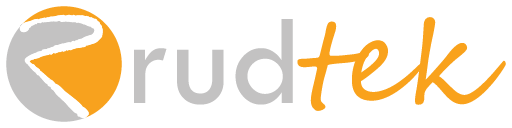Welcome back to our series on building a thriving e-commerce business with WordPress and WooCommerce! In our last installment, we tackled the crucial aspects of setting up payment gateways and optimizing your checkout process. Today, we’re diving into a often-overlooked yet incredibly powerful tool for enhancing customer experience and streamlining your operations: automated WooCommerce emails and order notifications.
As your business grows, manually sending order confirmations, shipping updates, and other transactional emails becomes increasingly time-consuming and prone to errors. Automation not only saves you valuable time but also ensures consistent and timely communication with your customers, leading to increased satisfaction and potentially, repeat business.
As someone who helps businesses optimize their online presence, I can attest to the significant impact well-configured WooCommerce emails can have on customer perception and loyalty. Let’s explore how to set up and customize these essential communications.
Understanding the Default WooCommerce Emails
Out of the box, WooCommerce sends a set of transactional emails triggered by specific events in the customer’s journey. These default emails are a great starting point and include:
- New Order: Sent to both the customer and the store admin upon successful order placement.
- Processing Order: Notifies the customer that their payment has been received and their order is being processed.
- Completed Order: Sent to the customer when their order has been fulfilled and shipped (if applicable).
- Cancelled Order: Notifies the customer if their order has been cancelled.
- Failed Order: Sent if the payment for an order fails.
- Order On Hold: Indicates that the order is on hold, usually awaiting payment or further action.
- Refunded Order: Notifies the customer about a processed refund.
- Customer Invoice / Order Details: Contains detailed information about the order and can be sent manually or automatically.
- Customer Note: Sent to the customer when a note is added to their order by the store admin.
- Reset Password: Used when a customer requests a password reset.
- New Account: Sent when a new customer account is created.
You can view and manage these default WooCommerce emails by navigating to WooCommerce > Settings in your WordPress dashboard and then clicking on the “Emails” tab.
Customizing the Default WooCommerce Emails
While the default emails are functional, customizing them to match your brand’s voice and visual identity can significantly enhance the customer experience. WooCommerce offers several basic customization options:
- Accessing Email Settings: In the “Emails” tab, you’ll see a list of all the default emails. Click on the “Manage” button next to any email to access its settings.
- Basic Customization Options: For each email, you can customize:
- Enable/Disable: Turn individual emails on or off.
- Recipient(s): Change who receives the email (e.g., add additional admin email addresses for new order notifications).
- Subject: Edit the email subject line. Use clear and concise language.
- Email Heading: Modify the main heading within the email body.
- Email Content Type: Choose between plain text or HTML formatting for the email body. HTML allows for more visual customization.
- Additional Content: Add extra text that will appear in the email.
- Global Email Settings: At the top of the “Emails” tab, you’ll find global settings that apply to all WooCommerce emails:
- From “Name”: The name that will appear as the sender of your emails (e.g., “Rudtek Store”).
- From “Email Address”: The email address from which your emails will be sent. Ensure this is a valid and monitored email address.
- Header Image: Upload your store’s logo to appear at the top of your emails, reinforcing your brand.
- Footer Text: Customize the text that appears in the footer of your emails.
- Base Color: The primary color used for headings and links in your HTML emails.
- Background Color: The background color of your HTML emails.
- Body Background Color: The background color of the main email content area.
- Body Text Color: The color of the main text in your emails.
These basic settings allow you to personalize your order notifications with your brand colors and logo, creating a more professional and consistent customer experience.
Taking Automation Further with Plugins
While the built-in customization options are helpful, for more advanced automation and personalized communication, you’ll likely want to explore dedicated WordPress plugins. These plugins offer features like:
- Custom Email Templates: Design visually stunning and highly branded email templates beyond the basic WooCommerce structure. Many offer drag-and-drop editors for ease of use.
- Conditional Emails: Trigger emails based on specific customer actions or order details (e.g., send a follow-up email a week after purchase, offer a discount on the next order for high-value customers).
- Abandoned Cart Emails: Automatically send emails to customers who leave items in their cart, reminding them to complete their purchase. We touched on this in our previous post about optimizing your checkout process. Many dedicated plugins like Retainful or YITH WooCommerce Recover Abandoned Cart offer advanced features for this.
- Follow-Up Emails: Send automated emails after a purchase to ask for reviews, offer support, or suggest related products. Plugins like Follow Up Emails by WooCommerce provide robust functionality for this.
- Integration with Email Marketing Services: Connect WooCommerce with your email marketing platform (like Mailchimp or SendGrid) to automatically add new customers to your lists and trigger more sophisticated marketing campaigns. Many email marketing providers offer dedicated WooCommerce integrations.
- SMS Notifications: Some plugins allow you to send order updates and other notifications via SMS messages, providing another direct line of communication with your customers.
By leveraging these plugins, you can create a highly personalized and automated communication flow that keeps your customers informed, engaged, and more likely to return for future purchases. Our team at Rudtek can help you identify and integrate the best plugins for your specific business needs as part of our Plugin Development and E-commerce services.
Best Practices for Your WooCommerce Email Strategy
To make the most of your WooCommerce emails, consider these best practices:
- Keep it Concise: Customers are busy. Get straight to the point with the essential information about their order.
- Reinforce Your Branding: Use your logo, brand colors, and consistent language to create a cohesive brand experience.
- Provide Value: Beyond just transactional information, consider adding helpful tips, links to FAQs, or exclusive offers.
- Personalize Your Messages: Use the customer’s name and tailor the content where possible.
- Test Your Emails: Send test emails to yourself to ensure they look correct across different email clients and devices.
- Monitor Open and Click-Through Rates: If you’re using plugins for more advanced email marketing, pay attention to your email analytics to see what’s working and what’s not.
- Comply with Email Marketing Regulations: Ensure you are adhering to regulations like GDPR and CAN-SPAM when sending marketing-related emails.
Automating your WooCommerce emails and order notifications is a smart investment that saves you time, improves customer satisfaction, and ultimately contributes to the growth and success of your online business. By understanding the default options and exploring the power of plugins, you can create a communication strategy that builds lasting relationships with your customers.
What’s Next?
Now that you understand the importance and the how-to of setting up automated WooCommerce emails and order notifications, it’s time to take action!
- What aspects of your current email communication with customers do you think could be improved through automation?
- Are there any specific customer interactions where you feel an automated email would be particularly beneficial?
- Which email marketing services are you currently using or considering for integration with your WooCommerce store?
Share your thoughts and questions in the comments below! If you’re looking for expert guidance in setting up a fully automated and branded email communication system for your WooCommerce store, the team at Rudtek is here to assist you. Contact us today to discuss your specific needs and how our WordPress Development and E-commerce expertise can help you streamline your business and enhance your customer experience.