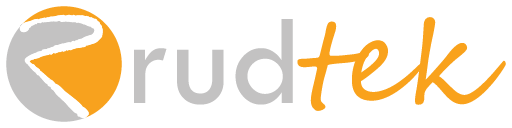Welcome back, fellow entrepreneurs! We’re continuing our journey into building a successful e-commerce business with WordPress and WooCommerce. In our previous post, we covered the crucial steps of adding your first products. Now, we’re diving into what is arguably the most critical stage of the customer journey: the checkout process and how you handle WooCommerce payments.
Think about it: you’ve attracted a customer to your site, they’ve found a product they love, and they’ve added it to their cart. You’re so close to making a sale! But this is where many potential transactions fall apart. A clunky, confusing, or untrustworthy checkout experience can lead to high cart abandonment rates, directly impacting your revenue.
As someone who builds and optimizes online stores, I can tell you that a seamless and secure checkout process is just as important as the quality of your products. In this guide, we’ll explore how to set up your payment gateways in WooCommerce and how to design a checkout flow that minimizes friction and maximizes conversions.
Choosing the Right WooCommerce Payments Gateways
A payment gateway is a service that securely processes credit card and other online payments for your e-commerce store. WooCommerce offers several built-in options, and many more are available as extensions. Selecting the right ones for your business and your customers is a vital decision.
Popular Payment Gateway Options
Here are some of the most popular and reliable payment gateway options for WooCommerce:
- Stripe: A widely used gateway known for its developer-friendly API, transparent pricing, and support for various payment methods (credit cards, debit cards, Apple Pay, Google Pay, and more). Stripe integrates seamlessly with WooCommerce and offers advanced features like subscriptions and recurring payments. You can learn more about their offerings at Stripe’s official website.
- PayPal: Another global leader in online payments, PayPal is recognized and trusted by millions of users. It offers various integration options, including standard PayPal payments, PayPal Express Checkout, and PayPal Payments Pro. Many customers prefer using PayPal for its familiarity and ease of use. You can explore their services at PayPal’s business website.
- Square: If you also have a brick-and-mortar store, Square can be an excellent choice for unified online and in-person payments. It offers competitive processing fees and a range of hardware and software solutions. More information is available at Square’s website.
- Authorize.Net: A long-standing and reputable payment gateway, Authorize.Net offers robust security features and integrates with a wide variety of third-party services. You can find details on their features at Authorize.Net’s website.
- Amazon Pay: For customers who already have an Amazon account, Amazon Pay provides a quick and familiar checkout experience. It leverages the payment information stored in their Amazon account, reducing friction. You can learn more at Amazon Pay’s website.
Factors to Consider When Choosing a Gateway
When selecting your payment gateway(s), consider the following factors:
- Transaction Fees: Each gateway charges a fee per transaction. Understand the fee structure (percentage, flat rate, or a combination) and choose options that are cost-effective for your business volume.
- Accepted Payment Methods: Ensure the gateway supports the types of payments your target audience prefers (e.g., major credit cards, digital wallets, local payment options).
- Security: Security is paramount when handling financial information. Choose gateways that are PCI DSS compliant and offer robust fraud protection measures. Our Web Security & Hardening services can further enhance the security of your entire online store.
- Ease of Integration: The gateway should integrate smoothly with WooCommerce. Most popular gateways offer dedicated WooCommerce plugins that simplify the setup process.
- Customer Support: In case of issues, reliable customer support from the payment gateway provider is essential.
- Payout Schedule: Understand how and when the funds from your sales will be transferred to your bank account.
Setting Up Payment Gateways in WooCommerce Payments
Once you’ve chosen your payment gateway(s), the next step is to configure them in WooCommerce. Here’s a general guide, but the exact steps might vary slightly depending on the specific gateway plugin you’re using.
- Install the Gateway Plugin: For most third-party gateways, you’ll need to install a dedicated plugin. You can usually find these on the WordPress plugin repository or on the payment gateway provider’s website. Navigate to Plugins > Add New in your WordPress dashboard and search for the plugin. Install and activate it.
- Access WooCommerce Settings: Go to WooCommerce > Settings in your WordPress dashboard.
- Navigate to the “Payments” Tab: This tab lists all the available payment methods.
- Enable and Configure Your Chosen Gateways:
- Find the payment gateway you want to use (e.g., Stripe, PayPal) in the list.
- Toggle the switch next to it to enable it.
- Click the “Manage” button next to the enabled gateway to configure its settings. This will typically involve:
- Entering your API keys or credentials provided by the payment gateway.
- Setting up payment options (e.g., accepted card types).
- Configuring display settings (e.g., the name of the payment method shown to customers).
- Setting up webhook URLs (for receiving payment status updates).
- Follow the specific instructions provided by the plugin developer or the payment gateway provider. Many providers have detailed setup guides on their websites (e.g., Stripe’s WooCommerce guide, PayPal’s WooCommerce guide).
- Save Your Changes: Once you’ve configured the gateway, click “Save changes” at the bottom of the page.
Tip: It’s a good practice to enable at least two payment options to cater to different customer preferences. Offering both credit card processing (via Stripe or Authorize.Net) and a digital wallet option like PayPal can improve your conversion rates.
Optimizing Your WooCommerce Payments Checkout Process
Setting up your payment gateways is only one part of the equation. The design and flow of your checkout process significantly impact whether a customer completes their purchase. Here are some key strategies for optimization:
1. Simplify the Checkout Page
- Minimize Form Fields: Only ask for essential information. Reduce unnecessary fields that can deter customers.
- Guest Checkout Option: Allow customers to make purchases without creating an account. While encouraging account creation for future purchases can be beneficial, forcing it on first-time buyers can lead to abandonment.
- Clear Progress Indicators: Show customers where they are in the checkout process (e.g., Shipping > Payment > Review).
- Mobile-Friendly Design: Ensure your checkout page is fully responsive and easy to use on all devices. Our Website Design services prioritize mobile-first design principles.
2. Build Trust and Security
- SSL Certificate: A secure socket layer (SSL) certificate encrypts the data transmitted between the customer’s browser and your server, protecting sensitive information like payment details. Look for the padlock icon in the browser’s address bar. Many hosting providers, including our Hosting services, offer SSL certificates.
- Security Badges: Display trust badges from recognized security providers or payment gateways to reassure customers that their information is safe.
- Clear Privacy Policy and Terms of Service: Make these easily accessible from the checkout page.
3. Reduce Cart Abandonment
- Transparent Pricing: Clearly display all costs, including shipping and taxes, early in the checkout process. Unexpected fees are a major cause of cart abandonment.
- Offer Multiple Shipping Options: Give customers choices for shipping speed and cost.
- Abandoned Cart Recovery: As mentioned in our previous post, use a plugin to automatically send reminder emails to customers who leave items in their cart.
- Streamline the Process: Eliminate distractions and unnecessary steps in the checkout flow.
4. Test and Iterate
- Monitor Your Analytics: Use tools like Google Analytics to track your checkout funnel and identify drop-off points.
- A/B Testing: Experiment with different layouts, button text, and form field arrangements to see what works best for your audience.
- Gather Customer Feedback: Ask your customers about their checkout experience and use their feedback to make improvements.
By focusing on both the technical aspects of setting up your WooCommerce payments and the user experience of your checkout process, you can significantly reduce cart abandonment and increase your conversion rates. A smooth and trustworthy checkout is not just a final step in the buying process; it’s a critical element of building customer confidence and driving revenue for your business.
What’s Next?
You’ve now gained valuable insights into setting up payment gateways and optimizing your checkout process in WooCommerce. Take some time to review your current setup or plan these crucial elements for your new online store.
- Which payment gateways do you think would be the best fit for your target audience?
- What aspects of your current checkout process do you think could be improved to reduce cart abandonment?
- Are there any security concerns you have regarding online payments?
Share your thoughts and questions in the comments below! If you’d like expert assistance in setting up secure and efficient payment gateways or designing a high-converting checkout experience for your WooCommerce store, don’t hesitate to reach out to Rudtek’s team (https://rudtek.com/contact-us). We’re here to help you build an e-commerce platform that not only looks great but also delivers exceptional results.